Introduction
Are you a proud Mac user who loves to capture those memorable moments on your screen? Well, you’re in luck because we’re here to guide you through the wonderful world of screenshots on Mac! Whether it’s capturing an entire webpage, a specific area, or even just that pesky error message for tech support, we’ve got you covered. In this step-by-step guide, we’ll show you not one, but three different methods to screenshot on Mac. So grab your keyboard and get ready to become a screenshot pro in no time! It’s time to unlock the power of capturing those precious pixels with ease. Let’s dive right in!
Method 1: Using the Keyboard Shortcuts

Support authors and subscribe to content
This is premium stuff. Subscribe to read the entire article.